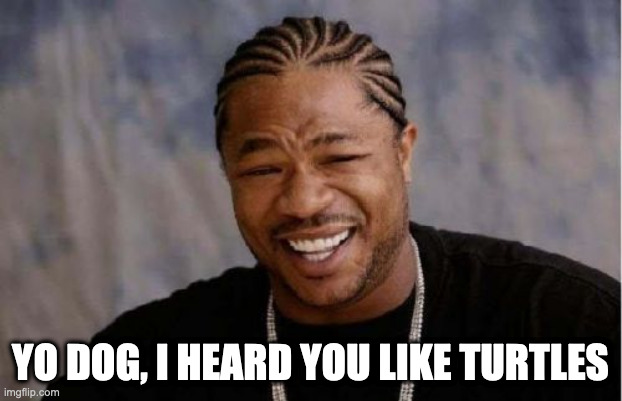Operating System
As my work on this Teenage Mutant Ninja Terminals project (and articles in this series) progresses, more emphasis will be placed on running RetroPie remotely instead of locally on an SD card (and after a Raspberry Pi firmware update, USB and PXE booting as well).
For now, my focus is achieving results in the shortest amount of time, even though some functionality is limited.
There are plenty of tutorials for installing and configuring RetroPie — this article is not that. Since the next page involves hardware interfacing to the Raspberry Pi’s GPIO pins, you’ll want to test your connections as you put them together, which is why you need to install RetroPie now. The TL;DR:
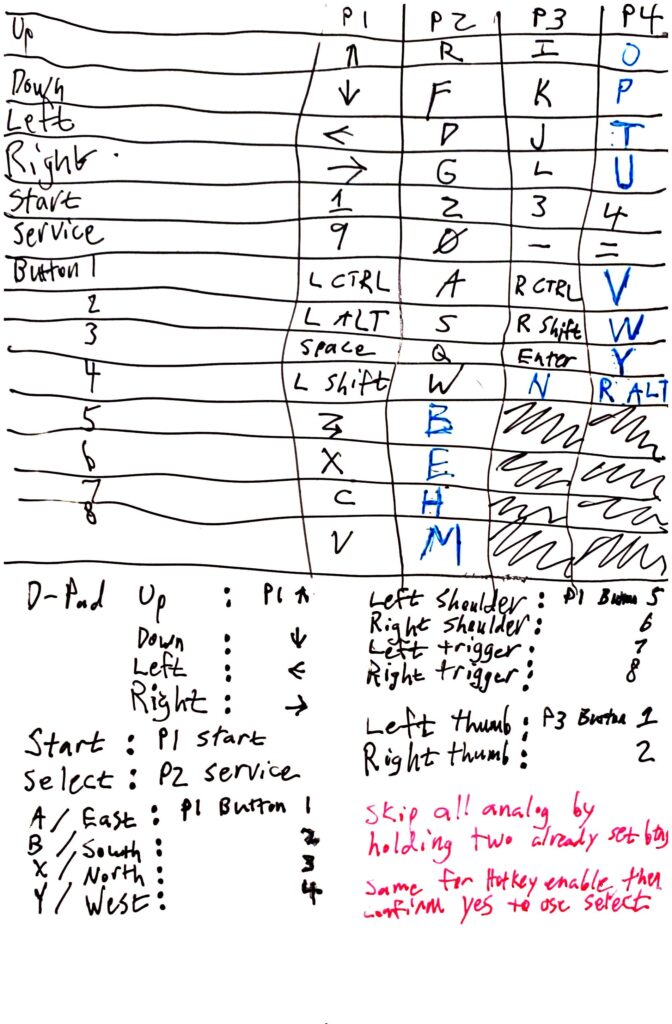
- Download RetroPie.
- Burn the image to your SD card with ApplePi-Baker or Etcher.
- Barrel through the basic control configuration with your keyboard. If you ever need to reset these settings:
- run
sudo ~/RetroPie-Setup/retropie_setup.sh - Select Manage packages
- Select Manage core packages
- Select emulationstation
- Select Configuration / Options
- Select Clear/Reset Emulation Station input configuration
- run
- Know how to get to a terminal either directly, or more conveniently, via SSH. You’ll need the terminal for installing software and modifying kernel parameters in the next page.