This article required many late nights spread out over several weeks to write, and cost approximately €100 in order to document every step of the way. If you’d like to buy me a coffee, I’d appreciate it.
Introduction
Behind the scenes, I’ve steadily been working towards an initial release for live video streaming from a ranch where people can watch livestock and even join live video streaming from light equipment such as drones, and heavy equipment such as tractors, broadcast by channel-bonding Starlink and T-Mobile for high bandwidth and low latency in a similar manner as seen on Live PD / On Patrol Live thanks to multipathing.
As a result, I’ve been reorganizing some of the Virtual Private Servers that I use and began consolidating several of them from providers such as Digital Ocean, Linode, and BuyVM to bare-metal servers that run on Proxmox since the costs for multiple virtual servers were balancing out to the cost of dedicated servers at Hetzner:
As I was setting up my servers and their virtual machines, I found that Hetzner’s switches only allow a server’s physical MAC Address on the network and received an e-mail from their abuse department when they saw virtual MAC addresses appear on the network due to an initial configuration where I was running Virtual Machines in bridged mode. So, I’ll also show how I tucked it all behind the required MAC address with a virtualized firewall and got everything working, including using Traefik 2 with Server Name Indication so that I can pile on multiple sites and services running in different Virtual Machines and Containers under a single IP address.
From sifting through documentation, YouTube, forums, and Reddit, it seems that most people set up a dedicated server and use the initial, reciprocal IP address to reach Proxmox, and then purchase an additional IP address that they route to a virtual firewall that’s responsible for all of the virtual machines and register a Virtual MAC address with Hetzner for the additional IP address(es). It is unnecessary and a continuous waste of money due to a recurring monthly charge, but it’s also squandering precious, exhausted IPv4 addresses. I finally found a Proxmox forum post where someone mentioned how they did it with a single IP address but didn’t provide many instructions, and the configuration they posted also didn’t work when I tried it — until I modified it.
In this article, I will cover the following:
- Leasing the server
- Discovering server network information
- Configuring Proxmox
- Configuring a virtualized firewall
- Configuring Virtual Machines to run behind the virtualized firewall
- Configuring Proxmox’s internal firewall to allow intercommunication between Virtual Machines on a bridge
- Automating external HTTPS certificates for Proxmox and the firewall
- Optional additions
- Storage that both the Proxmox host and the Virtual Machines can use.
- IP addresses
- via Hetzner’s data center
- Wireguard-based site-to-site VPN
- Direct subnet routing via Tailscale to VMs and Containers
- Recovery when something fails — one misconfiguration in your virtualized firewall can cause everything to fail and fully knock you out of the system!
Table of Contents
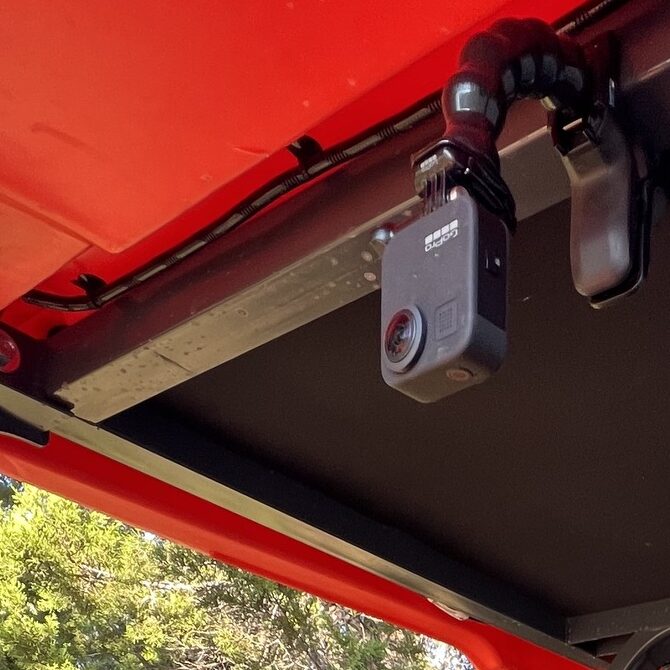
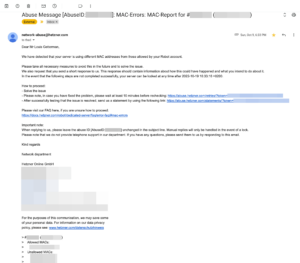
14 replies on “Deploying Proxmox 7 behind a firewall VM”
Excelente post
Thanks, John!
Great post. Thank you so much – exactly what I was looking for!
But I’m missing a step-by-step guide to include Traefik 2 to your setup.
Or can’t I simply find it?
Hi Fred,
I try to split complex topics into their own articles. You can find my Traefik 2 guide at https://LTG.FYI/Traefik-2. Please let me know if you have further questions, and I’ll try to answer them here or perhaps write additional articles.
Best regards,
Louis
Great post. Thanks!
I’m just in the process to replicate your setup.
Nearly everything is working but I can’t get any DNS servers working on OPT2. The traffic is routed over the WireGuard-VPN, all fine.
But it seems that any UDP traffic is blocked and I can’t figure out where to unblock it. Any hints much appreciated! Thank you.
Hi Andreas,
Off the top of my head, maybe I forgot to document the DNS Resolver section, but will have to go re-read my article and look for anything that I might have missed, but am in the middle of bee season (video of some of it: https://LTG.FYI/YouTube) and helping restore multiple ranches, so it may take me a moment.
I’ll e-mail you and try to figure it out with you. Once you and I figure this out, I’ll make appropriate edits to the article or one of us can write here in the comments about what needed to be changed.
Thanks,
Louis
EDIT: I e-mailed you and the e-mail bounced back as an invalid address. Please feel free to reach out again with a way for me to contact you, so that we can try and figure out what the problem is.
Thank you so much for your tutorial!!!
I can’t access the Ingress server from the VMS_Hetzner network, from external it’s working.
Like in your example: “Now I can access the simple server remotely by visiting http://65.109.71.115:8000”
I can access the website from my browser, but not from a browser running with any VM on the VMS_Hetzner network.
Any idea which Firewall rule is blocking the access from VMS_Hetzner to WAN_Hetzner?
Hi Loomer, you are most welcome! 🙂
I used the interface’s address for the VMs to access the firewall interface. Please see https://thad.getterman.org/articles/proxmox-7-behind-firewall-vm/5/#live_desktop for an example of a Virtual Machine accessing the firewall’s GUI via the VM interface address to configure it instead of the WAN address.
Best regards,
Louis
EDIT: I e-mailed you and the e-mail bounced back as an invalid address. Please feel free to reach out again with a way for me to contact you.
I am new to proxmox and your article just blew me away.
I just got the hetzner with 15hdd (no nvme) and I asked for KVM to install proxmox directly on the baremetal
But you do some sort of magic.
you boot into recovery and install proxmox in qemu?
I cannot say I follow
I am not sure I follow (and obviously I already broke my setup trying to change the network settings)
Hi Marcin,
I’ll e-mail you so that we can schedule a time for me to have office hours with you; you screen share with me in observation mode so that I can tell you what to click on and help you get up and running.
I’ll make a YouTube video out of it and then add one or more relevant videos to this article.
Talk soon,
Louis T. Getterman IV
Hi,
Thank you very much for sharing this tutorial. It was extremely useful.
My home lab server was running for a few weeks without any problems. However, I have decided to upgrade Proxmox from v7 to v8 this week. I temporarily updated the /etc/network/interfaces file with the configuration in the /etc/network/config-recovery file. The upgrading process ran smoothly, and, in the end, I have updated the /etc/network/interfaces to the original configuration. Everything is working except the fact that in the Proxmox instance, I have no access to the internet. After some debugging, I noticed that, with the upgrade, the default gateway of Promox changed to 172.16.0.1. The output of ip route show is:
default via 172.16.0.1 dev vmbr2 proto kernel onlink
172.16.0.0/24 dev vmbr2 proto kernel scope link src 172.16.0.0
192.168.1.0/24 dev vmbr1 proto kernel scope link src 192.168.1.2
If I delete that and manually define the default gateway to 192.168.1.1 everything works normally. Also, if I comment the line with ‘gateway 172.16.0.1’ in the /etc/network/interfaces, the problem is solved after restarting the networking service. I am not sure if I am supposed to do that, as you had that line in the /etc/networks/config-runtime file
Hi Miguel,
I had the exact same problem.
I can resolve it after a reboot by using the command:
ip route replace default via 192.168.1.1 dev vmbr1 proto kernel onlink
But how can you make this change permanently? What needs to be changed in /etc/network/interfaces?
Has anyone else done the upgrade to v8?
Any guide available?
I’m a little bit scared to do it.
Hey Louis,
First, awesome guide.
However, I am running into some issues when trying to do the same on my Hetzner dedicated server. For some reason, even if I follow all steps, the OPNsense/pfSense VM can’t be reached via the public address.